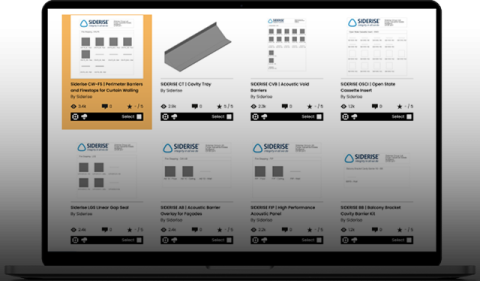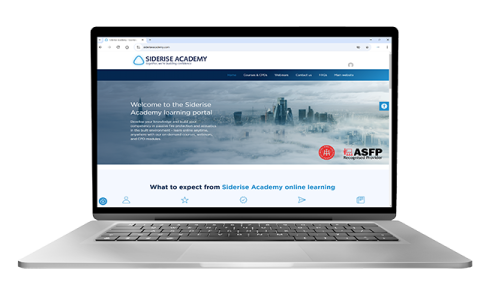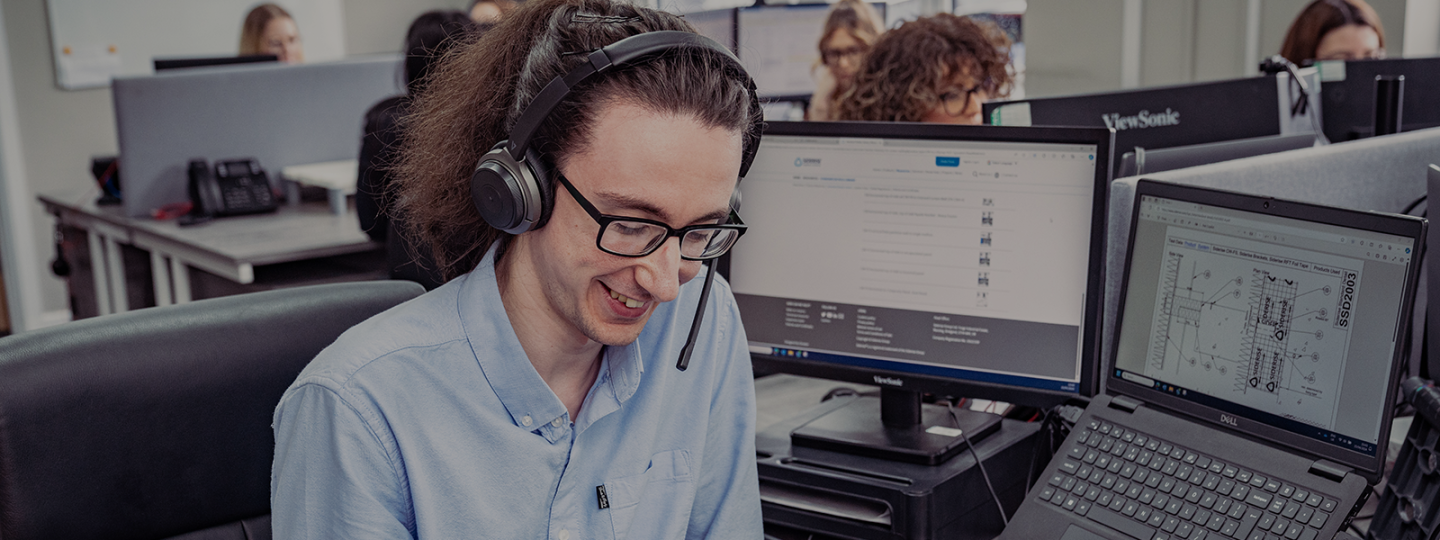
Technical support
Our highly trained and experienced engineers are ready to help you create safer buildings
Tailored support
Passive fire safety is a complex area of building design, and that is why we’re here help. Whether a new build or remediation, every project presents a unique set of requirements. Working collaboratively with project teams, we seek to gain a clear understanding of the specific intricacies of your project to develop an approach which can solve problems, optimise performance, achieve regulatory compliance, and allow you to create safe buildings without compromise.
Compliance
We can help develop solutions that will comply with the ever-evolving regulatory landscape
Confidence
Our advice is data-led and backed by our own in-house research and testing facility
Efficiency
We can help you find the right product combination to protect your project holistically
Robust data
Design data via NBS and BIM objects can help ensure clear and accurate information is passed throughout the construction process

Your trusted project partner
With a thorough understanding of global regulations and an enormous amount of test data at their fingertips, our technical services engineers can provide a wealth of free, detailed advice and assistance — acting as a true project partner. From guidance on product selection and code compliance to developing bespoke solutions, our team has the knowledge and tools you need to go beyond the basic requirements to ensure the highest levels of passive fire safety are met.
By your side to help you go beyond
Our technical engineers are highly trained and can support with a wide range of technical matters. These include:
- Regulation and code compliance guidance
- Standard and bespoke details and drawings
- Technical evaluations of construction methodologies, materials, and design specifications
- Feasibility assessments
- Bespoke, project-specific test programmes
- Large-scale testing facilitation
- Method statements for health and safety risks
- Mock-up constructions and product samples
- AR 3D system visualisations
- Specification support

Contact us
We're here to help you
Call for our main switchboard
Email us for technical enquiries
Email us for site support
Complete the form for the right response